

Reference- 7
Paint Manager (continued)
Placement (continued)
>In the following example, the anchor point for both bristles is set to the lower-left corner of the rectangular bristle. Additionally, the Placement setting is changed to Relative to Anchor. Because the bristles are no longer centered at the cursor, the center dot is no longer visible in the icons in the Bristles list:
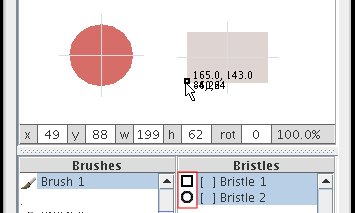
>Because both anchor points are set to the same location, the bristles will be painted in the exact same relative positions they occupy in the Brush Designer.
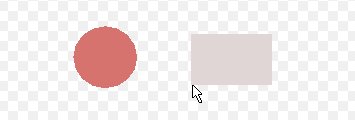
Paint Manager (continued)
This relative placement makes for some interesting possibilites. For example, if the rotation were eabled, the bristles would be rotated around their respective anchor points while painting. Depending on the Transparency settings, this can provide a nice way mix the colors. Changing the colors to different shades of a light gray, and adding a third bristle with an orangish (rust) color, stroking up and down across the canvas will yield a result that might be described as "rust-stained concrete".

Note that there are several methods that can be used to combine bristles and their colors - it all depends on the overall effect you're after.
The Relative to Center Bristle option is similar to Relative to Anchor. It works by locating the first bristle in the list that has the Centered at Cursor setting, and then uses this bristle as the anchor point for the bristles that have the Relative to Center Bristle setting.