

Reference- 3
Brush Designer (continued)
- Combine bristles. Bristle shapes can be combined into composite shapes using the add, Subtract, Intersect, and Exclusive OR options. Starting off with two bristles:
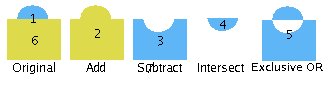
- Align bristles to the top-most, left-most, right-most, bottom-most bristle in the selection.
- Mirror. New bristles can be created by reflecting their shape across the X or Y axis:

- Bristle groups. The Assign, Select, and Clear options allow bristles to be managed as elements of a group. A bristle's group is identified by its group number, which appears between the brackets next to the bristle's name. If there is no number, the bristle does not belong to a group.

Paint Manager
The Paint Manager is the component responsible for the aesthetic behavior of each bristle. Many of the settings have either a percentage value, or minimum/maximum values, useful for incorporating variance into the way that bristles are painted within each rendering cycle. Currently there are thirteen different aspects of a bristle's behavior that can be modified: Color, Transparency, Placement, Frequency, Grid, HSB, Jitter, Stroke, Random, Rotation, Scale, Shadow, and Image
Color:

The Color tab is used to define the base and gradient colors, as well as other related attributes. Either color can be changed by clicking on its respective button and selecting the desired color from the color chooser dialog. The Base, Line, Gradient, Fill, and Antialiased Edges options can be enabled or disabled.